Quick Start – Yahoo! Widget
The Quick Start for the Send SMS Yahoo! Widget is divided into four steps:
- Entering the mobile number of the recipient
- Entering your Account ID and PIN Code
- Entering your own mobile number
- Sending the SMS
Step 1: Enter a recipient
Launch the Yahoo! Widget Engine and the Send SMS widget
Right-Click or Control-Click to get the widget popup menu
Choose the command Add Mobile…
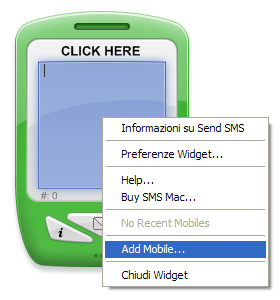
In the resulting dialog, enter the name and mobile number of the recipient
Then press the Add button
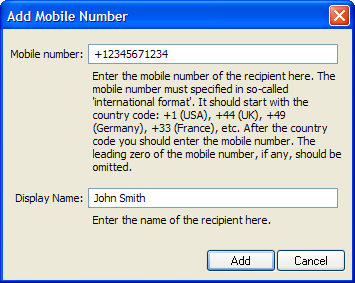 >
>
Step 2: Enter Account ID and PIN
Right-Click or Control-Click to get the widget popup menu
Choose the command Widget Preferences…
Click the Account icon of preferences
Enter your Account ID and PIN Code
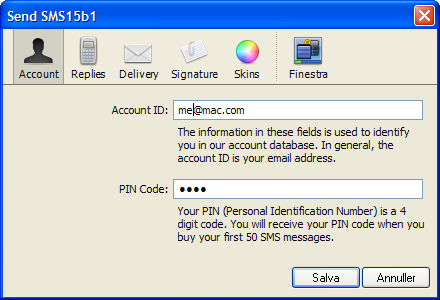
Step 3: Enter your own mobile number
Click the Replies icon of preferences
Select the option Reply to Mobile from the popup menu
Enter your own mobile number in international format
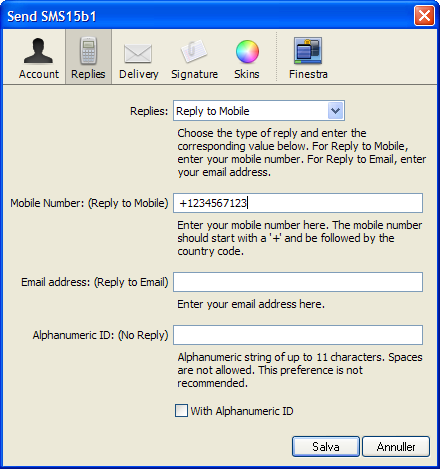
Click OK to dismiss the preferences window
Step 4: Send an SMS
Enter the SMS text in the screen of the mobile
Click the large center button to send the SMS
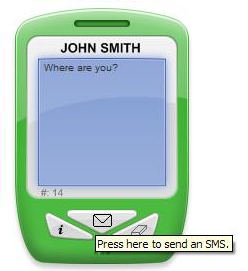
After the SMS has been sent, your remaining SMS balance will be displayed on the mobile’s screen
To clear this feedback, press the button with the eraser icon on it
You’ll see your original SMS text again
Press the button with the eraser icon on it again to erase the message completely
Please note that in version 1.6 and up you can easily import contacts from:
- Outlook (Windows)
- Address Book (Macintosh)
- Yahoo! Address Book (from your Yahoo! account)
The respective commands from the widget’s popup menu are:
- Import Outlook Contacts
- Import Address Book Contacts
- Import Yahoo! Address Book
See also:
International Format
