Quick Start – Dashboard Widget
The Quick Start for the Send SMS Dashboard widget is divided into five steps:
A demo movie (QuickTime), which shows the same steps is also available for viewing.
- Selecting the recipient from the backside of the widget
- Entering your Account ID and PIN Code
- Entering your own mobile number
- Sending the SMS
- Create a second instance of the Send SMS widget
Step 1: Select Recipient
Open Dashboard by clicking on the Dashboard icon in the Dock or press F12
When the Send SMS widget is not already shown, click on the Send SMS icon in the Widget Dock
Click on the lower left button with the i on it to open Preferences
Choose the command Select Recipient from the topmost popup menu
Select the recipient from the popup menu below that
Don’t click Done yet, but go to Step 2
Step 2: Enter Account ID and PIN
Choose the command Enter Account ID from the topmost popup menu
Enter your Account ID and PIN

Don’t click Done yet, but go to Step 3
Step 3: Enter your own mobile number
Choose the command Replies from the topmost popup menu
Select the option Reply to Mobile from the popup menu below that
Enter your own mobile number in international format
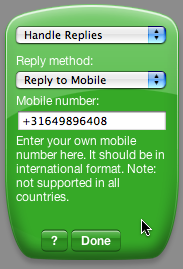
Click Done to save the preferences
Step 4: Send an SMS
Enter the SMS text in the screen of the mobile
Click the large center button to send the SMS
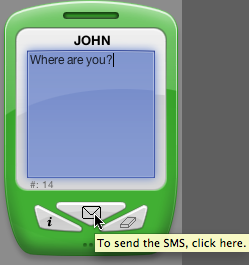
After the SMS has been sent, your remaining SMS balance will be displayed on the mobile’s screen
To clear this feedback, press the button with the eraser icon on it
You’ll see your original SMS text again
Press the button with the eraser icon on it again to erase the message completely
Step 5: Create a second instance
Click on the Send SMS icon in the Widget Dock
A new instance of the Send SMS will be created

Click the i button to open Preferences
Choose Mobile Skins from the topmost popup menu
Choose Red
Choose Select Recipient from the topmost popup menu
Select a recipient
Click Done
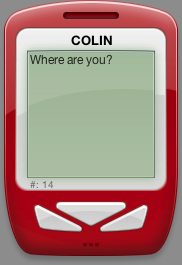
Note: A demo movie (QuickTime), which shows the same steps is also available for viewing.
See also:
International Format


