eMobile- Dashboard Widget
To send an SMS using email2SMS gateways you’ll first need to create an eMobile address. You’ll then add the eMobile address to the corresponding card in the Address Book. Once you have an eMobile address of a mobile, you can use the widget to send an SMS using email2SMS gateways.
Creating and sending an SMS using an eMobile address is divided into two steps:
- Creating an eMobile address and adding it to the Address Book
- Sending the SMS using the eMobile address
Step 1: Create an eMobile address
Click the i button to switch to the backside of the widget
Select the the command Select Recipient from the popup menu
Select the recipient from the Recipients popup menu
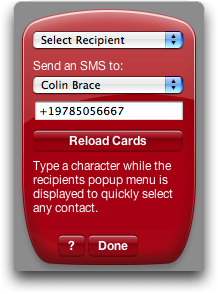
In this example, the recipient’s name is Colin Brace and his number is +19785056667
Now select the the command Add eMobile from the topmost popup menu
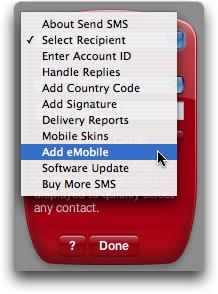
The eMobile preference pane looks like this
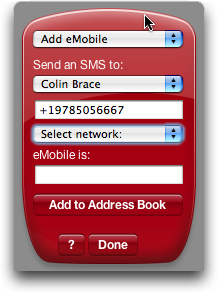
Now use the network popup menu to select the mobile network of this mobile
In this example, the mobile number belongs to Verizon Wireless
We select Verizon Wireless from the network popup menu
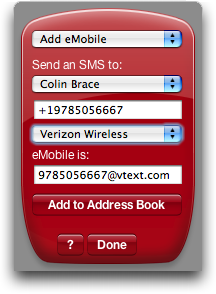 >
>
An eMobile address is created in the lower text field: 978056667@vtext.com
Click Add to Address Book to save the eMobile address for later use
The eMobile address will be added to the corresponding card in the Address Book
It will also be added to the Recipients popup menu of the widget
Step 2: Send SMS
After adding the eMobile address you can do two things
You can click Done and the eMobile Address will be selected (see last picture)
Or you can first choose Select Recipient from the topmost popup menu
And then select the new entry Colin Brace (eMobile) from the popup menu
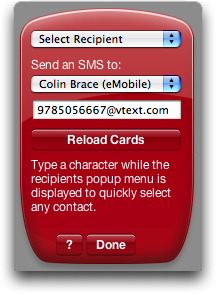
Now click Done and the eMobile address will be selected (see below)
Enter the SMS text in the screen of the mobile
Click the large center button to send the SMS
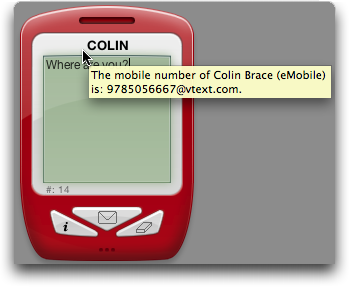
This SMS will be sent using email2SMS gateways and will have no cost for the sender (you).
