eMobile – Address Book
At the same time the SMS Mac plug-in was installed in your Address Book plug-ins folder, the installer also installed the eMobile plug-in.
To send an SMS using email2SMS gateways you’ll first need to create an eMobile address. You’ll then add the eMobile address to the selected card in the Address Book. Once you have an eMobile address of a mobile, you can use the command Send SMS to send the SMS using email2SMS gateways.
Creating and sending an SMS using an eMobile address is divided into two steps:
- Creating an eMobile address and adding it to the Address Book
- Sending the SMS using the eMobile address
Step 1: Create an eMobile address
Select a card in the Address Book
Click the mobile label
Choose the command Add eMobile from the popup menu (see below)
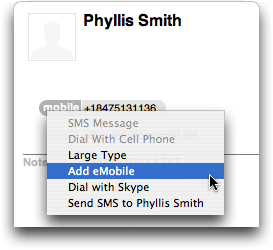
This will display the main window of the eMobile Address Book plug-in:
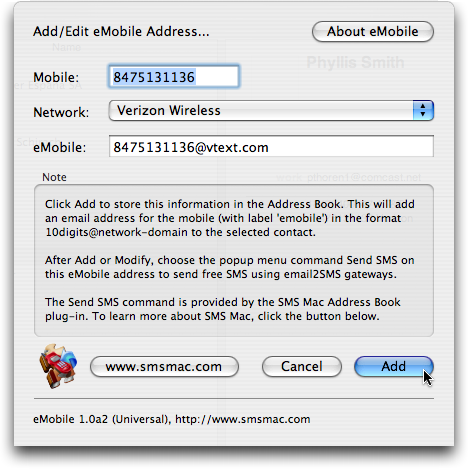
You should now choose the network of the mobile from the Network popup menu. In the example above, the selected network is Verizon Wireless. After you have chosen a network from the popup menu, the eMobile address is created in the field below the popup menu.
You can now click Add to add the eMobile address to the current card. An eMobile address for the mobile (with label emobile) will be added to the current card. See below for an example.
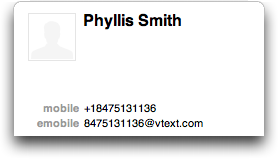
Step 2: Send SMS
Click on the emobile label
Choose the command Send SMS from the popup menu
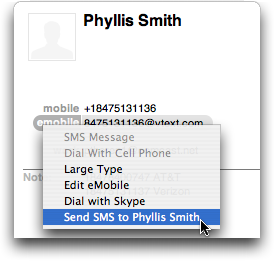
This SMS will be sent using email2SMS gateways and will have no cost for the sender (you).
